Sections
Service Overview
smartEX Registration
EX Reservation Registration
IC Card Linking
eTicket Reservation • Purchase
Intro
JR Central offers the EX Online Ticketing Services and accompanying EX App for Shinkansen mobile eTickets that can be linked with Apple Pay Suica for travel on JR Central Tokaido (Tokyo~Osaka) JR West Sanyo (Osaka~Hakata) and JR Kyushu Kyushu Shinkansen lines.
EX has two different service tiers with different discount rates: smartEX and EXPress Reservation. Both EX services link purchased eTickets to Apple Pay Suica/PASMO/ICOCA (or plastic Transit IC cards) for seamless travel between local train lines and Shinkansen lines. EX ticket holders can also board with QR Code or paper tickets. This guide focuses on domestic EX App use with Apple Pay Suica/PASMO/ICOCA but the basics are similar for inbound visitors. If needed there is an introductory smart-EX video from Tokyo Kenchan explaining the international version of smartEX for inbound visitors.
Service Overview
- smartEX: is the free ‘regular service’ with smaller discounts but any major credit card can be used long as it supports 3-D Secure 2.0. Online registration is offered in Japanese and English. It can be linked with Apple Pay Suica, PASMO or ICOCA. See smartEX fare overview and advance purchase discounts, also check other non-Shinkansen discounts for smartEX users like Tokyo Metro and Yokohama Bay Area passes.
- EXPress Reservation: a premium service aimed at frequent travelers with JR Group credit cards or other select JP issue credit cards. Membership costs ¥1,080 annually but offers a wider range of bigger ticket discounts than smartEX. JR East VIEW CARD users register via Suica App. Other select Japanese credit cards can be used for account signup on the JR Central EX Reservation website, confirm card status and register here. All EX Reservation accounts come with a Shinkansen EX IC card but this can be set aside and ignored, it’s far easier to link and use Apple Pay Suica, PASMO or ICOCA instead. See EX Reservation fare overview and advance purchase discounts (JP only).



Mobile Ticket Basics
Two basic rules of Japanese mobile ticketing to keep in mind are:
(1) Mobile tickets are station point to station point (Tokyo station to Shin-Osaka station for example) while traditional paper tickets cover wider area to area travel (Tokyo 23 Ward area to Osaka 24 Ward area for example) when the distance is over 200 km. Area to area might seem like an advantage, but a trip is locked in the instant you enter the start gate at a local station, stopovers aren’t allowed for shopping or eating along the way to or from the Shinkansen station. Point to Point is more flexible and eTickets are where the discounts are.
(2) The earlier you reserve in advance (up to 30 days advance purchase) the deeper the discount. JR Central has a comparison chart detailing differences of each EX service (though they are sneaky in putting some important details in the bottom fine print such as EX Reservation is not limited to EX IC cards but can be used with any Transit IC card including Apple Pay Suica, PASMO and ICOCOA, except TOICA).
The EX App is basically the same from Japan and international App Stores with one difference: the Japanese version does not support direct account creation/registration, the international version does. EX App supports smartEX and EX-PRESS Reserve account types and also supports English language when the iOS system language is set accordingly.
Basic points to be aware of:
3-D v2 Secure credit cards only. Make sure your card supports it, all Japanese issue cards support 3-D v2 Secure.
No Apple Pay In-App support. EX App does not support Apple Pay, you must register and use a compatible credit card in the app to purchase eTickets.
SmartEX registration
To register and use smartEX you need 2 things: a Japanese transit card ID number and a credit card with 3-D Secure 2.0 support. Apple Pay Suica users need to download Suica app to get their Suica ID number. Apple Pay PASMO users can get their PASMO ID number with PASMO app. Simply tap the card in the app and copy the ID#. Apple Pay ICOCA users can copy the ICOCA ID number in Wallet > Card Details.

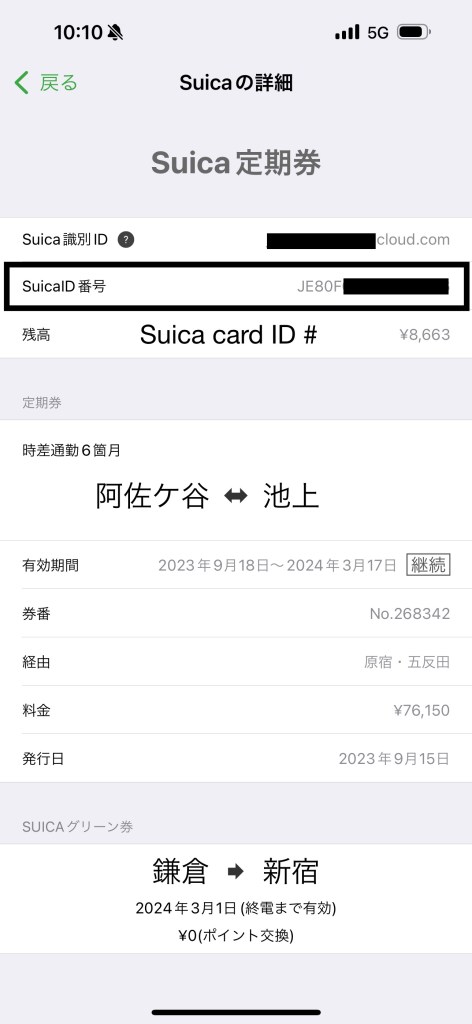

Get your Suica card number in Suica App: tap the Suica card then tap and hold the Suica ID number to copy it. It is a 17 character alpha-numeric string starting with 2 characters, JE/PB/JW depending on the card issuer (JR East, PASMO, JR West).
Follow the JR Central smartEX Registration guide. Register name, birth date, email, password, credit card with credit card verification, and Transit IC card number. The International smartEX app registration process is the same as the Japanese app. One done you can confirm and change membership information by tapping account settings in the main screen then going to Membership info.





EXPress Reservation Suica App Registration
Using EXpress Reservation with Apple Pay Suica requires a JR East View card or JR Central Express Card or Plus EX membership. This guide only covers JR East View card registration.
The Suica App sign up process is not difficult but requires decent Japanese reading ability, patience and a JR East View Card already registered in Suica App. With that in place and your 4 digit View Card PIN number on hand, tap the Suica App View Express menu, then tap View Express Register.


The View Express Register section will instruct you to enter 4 digits of your PIN number in a random order.


Once View Express Register is successfully completed. In 2 weeks JR Central will send your EX IC card with a temporary EX Reservation member account number and login password.

After receiving your EX IC card go to Suica App and tap Express Reserve to complete the account registration. You are presented with a Safari browser window service agreement, tap the agree-service connect button near the bottom. After tapping the button you will see the mobile Express Reserve login site.



Tap the text line just below the orange login banner that reads: “Mobile Suica users accessing Express Reserve for the first time touch here.”
This takes you through a quick registration process where you enter an email address and receive a mail with a special smartphone registration link. Tap the link then enter your View Card number/expiration date and password. When completed you receive an EX Reservation account number for EX app and EX website login.
EX App Login and Family Transit Card registration
An important difference between smartEX and EX is that registration via Suica App automatically registers the Apple Pay Suica card ID with the EX system, smartEX users can register their Transit IC card (Suica, PASMO, ICOCA, etc.) when they create the account or add it later on.
Once registration is complete, use the EX App downloaded from the Japan App Store for EXPress Reservation or smartEX Shinkansen ticket reservation and purchases. Select the service and login to EX App with your Account number ID and password. Once you are logged-in with any EX account you can register up to 5 Transit IC cards (Suica, PASMO, TOICA, ICOCA, etc.) for group ticket purchase and travel.




Fare Overview
eTicket discounts vary on how far in advance you make a reservation, round trip vs one-way and so on. See the smartEX fare overview page for details, screenshots below:


eTicket reservation and purchase
EX Shinkansen eTicket reservation and purchase is the same for EX Reservation and smartEX. See the JR Central EX App online guide for English eTicket reservation and purchase instructions if needed, but the process is straightforward, Kenchan has a helpful video of the steps outlined below for oversized luggage.







With your eTicket purchased and linked to Apple Pay Suica you are ready to do. On your travel day simply tap the Shinkansen gate and take the seat assignment paper. The seat paper is not a ticket or receipt, just a helpful reminder that can be tossed after taking your seat.
TroubleShooting
The majority EX eTicket problems boil down to linking issues with Transit IC cards, either the card number was incorrectly input at registration, or the card number changed when transferring a plastic Suica, PASMO or ICOCA to Apple Pay Wallet. When making your first trip it’s always good to double check the Transit IC card number. The EX eTicket purchase confirmation email includes the last 4 digits of the linked Transit IC card, it’s easy to check against the last 4 digits of Suica, PASMO, ICOCA in Wallet card details, and be one your way. Suica, PASMO and ICOCA plastic card ID numbers will always change when transferred to Wallet, be sure to update the EX account information with the new ID number.
Summary
This is only a quick overview of EX but the gist is you will save money and time using mobile ticketing over paper tickets when riding the Shinkansen. Online ticketing is where the discounts are. Don’t be overwhelmed by the account registration process or eTicket reservations; once you get the hang of it, it’s surprisingly straight forward and easy to use. Give it a try and Happy Transit to you.
Last updated: 2023-12-27

You must be logged in to post a comment.