Suica • PASMO App iOS User Guide
- Sections
Intro • Features - Basic Menus • Registration (Suica • PASMO): Basic menus and free account registration to use advanced features.
- Commute Plan (Suica • PASMO): Regular and Student Commute Plan purchase and expired Commute Plan renewal. (Suica only): Off Peak Commute Plan.
- Suica Green Car Tickets (Suica only): purchase a Suica Green Car Ticket or receive JRE POINT reward Green Car Tickets.
- Suica Day Passes (Suica only): purchase a Suica day pass.
- Credit Card Registration • Auto-Charge (Suica • PASMO): Register a credit card and set Auto-Charge for Suica with a JR East VIEW Card or Auto-Charge for PASMO with PASMO Auto-Charge compatible cards
Suica Pocket (Suica only): receive recharges from JRE POINT
Refunds: Commute Plan and SF balance refunds (Suica • PASMO), Green Car Seat Ticket refund (Suica only) - Support and Troubleshooting
Intro: Suica • PASMO • ICOCA apps are mostly irrelevant
People assume they need to download and install an app to add and use Apple Pay Suica, PASMO or ICOCA. This is wrong, downloading apps from the App store to use Suica, PASMO or ICOCA is irrelevant as everything you need to add and use Suica • PASMO • ICOCA is built into Wallet app and standard on iPhone and Apple Watch. Only download the apps if you need the extra features outlined below
Extra features and differences
Suica App has 6 extra features for Mobile Suica cards:
- (1) The Suica card ID number for linked services: Eki-Net or EX Shinkansen eTicketing, JRE POINT, etc.
- (2) JR East rail commute plan first time purchase, expired commute plan renewal, changing commute plan route
- (3) Suica Green Car Ticket purchase
- (4) Suica Day Pass purchase
- (5) Auto-Charge setup with VIEW CARD
- (6) JRE POINT reward Suica Recharge and Suica Green Car Tickets
PASMO App has 3 extra functions for Mobile PASMO cards:
- (1) The PASMO card ID number for linked services: Eki-Net or EX Shinkansen eTicketing, PASMO related point rewards, etc.
- (2) PASMO rail and bus commute plan first time purchase, expired commute plan renewal, changing commute plan route
- (3) Auto-Charge setup with eligible PASMO member credit cards
ICOCA App has 2 extra functions for Mobile ICOCA cards: commuter plans for transit on JR West lines and Wester reward point ICOCA recharge. ICOCA App is not covered in this guide, see the JR West Apple Pay ICOCA support site (Japanese)
Requirements
Latest version of iOS and Suica App or PASMO App. Apps are available for download in many App Store regions, you do not need to change your App Store account region to Japan to download or use Suica or PASMO app.
Make sure to use Suica • PASMO apps:
1) outside of the 2 am ~ 4 am JST nightly maintenance window.
2) with a robust network connection (free WiFi or mobile connectivity in crowded places is unreliable and should be avoided).
Get the Suica or PASMO card ID #
Tap the card or the ‘i’ for Suica ID #, the PASMO ID # is listed below the card.

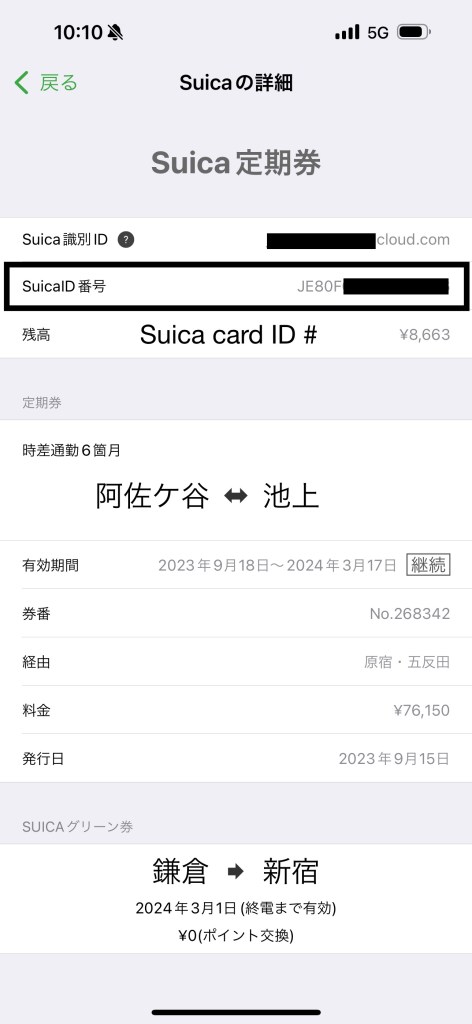

- [a] Account Settings: edit account information: iPhone mobile number, login password, email address and Face ID/ Touch ID login settings. In PASMO App you also register credit card information in Account Settings.
- [b] Add Card: for adding cards but recommend adding Suica or PASMO directly in Wallet app
- [c] Recharge: recharge Suica•PASMO on iPhone or remotely on Apple Watch.
- [d] Purchase/Manage: purchase or renew a Commute Plan for Suica or PASMO card already in Wallet, purchase a Suica Green Car Ticket or Suica Day Pass, register a credit card for Suica or PASMO Auto-Charge setup.
- [i] Information: tap card or ‘i’ for Suica ID #, the PASMO ID # is listed below the card.
Card Details
Suica and PASMO card details are slightly different. A Mobile Suica card ID is tied to the registered email address or your Apple ID mail address. If you update your mail address you must also update your Suica card ID using a one-time generated confirmation code. The Suica ID number is a separate unique card number. The PASMO ID is the same as the card number. Use the Suica ID number or PASMO ID for linked services such as an Eki-Net Shinkansen eTicket or EX Shinkansen eTicket accounts, point reward systems and so on.


Account registration and app menus
To access all Suica App • PASMO App menu functions, and to link Suica to JRE POINT, you must register an account. Before registering it helps to have a foreign name and Japanese address information prepared in copy/paste Japanese format. Last name, first name needs to be all caps in full roman width and katakana versions, address information in Japanese format.
To register an account tap the Purchase • Manage button [d] and you are greeted with a registration screen prompt.




Once past the initial terms and conditions screen, you are in the main registration screen. The screens below are for Suica App. Account registration is basically the same but simplified in PASMO App.



After successfully completing account registration you can access and use all the menus of Suica App or PASMO App.
Commute Plan • Suica Green Car Ticket • Suica Day Pass
Purchase • Manage menu is where the core functions of Suica App and PASMO App reside. One important thing to remember if you have multiple Apple Pay Suica•PASMO Wallet cards: all Purchase • Manage items (Commute Plans, credit card registration, etc.) are attached to the selected card only. Select a different card to purchase commute plans, or manage options for that card.


Commute Plan Basics
See the Apple Pay Suica • PASMO Commute Plan Guide for in depth purchase and renewal details. The basic difference between Suica and PASMO commute plans are: (1) Suica App Commute Plans only cover JR East train lines or JR East + PASMO lines, (2) PASMO App Commute Plans covers PASMO only train and bus lines or PASMO + JR East train lines and PASMO only train + bus combo commute plans. Use the links below for detailed information.
- New Commute Plan: Purchase a new Regular or Student Commute Plan for any Apple Pay Suica•PASMO card in Wallet. Suica users can also purchase an Off Peak Commute pass.
- Renew Commute Plan: renew the Suica•PASMO Commute Plan directly in Wallet, the renewal window is 14 days before the expiration date.
- Renew Expired Commute Plan: If you miss the expiration date purchase a new commute plan using the previous route with a new start date.
- Change Commute Plan: If you need to change the commute plan (station points, transfer points) before the expiration, refund and cancel the current plan, then create a new plan.
- Cancel and Refund Commute Plan: Cancel and refund the current plan based on remaining validity and ¥200 processing fee.
SF use after commute plan expiration option: After a commute plan purchase you are presented with a commute plan expiration option. Select Use or Don’t Use:
- Use SF: Suica • PASMO works normally but if you forget to renew your commute plan you end up using more expensive SF fare on your commute plan route without realizing it.
- Don’t Use SF: Suica • PASMO SF transit stops working when your commute plan expires, forcing you to renew the commute plan.
Tap the option you want and tap done in the upper right. Be mindful when setting the Don’t Use SF option, it’s easy to forget and be completely confused when Apple Pay Suica or PASMO stops working at every station gate when the commute plan expires.



Suica Green Car Tickets (Suica App only)
Suica Green Car Tickets are non reserve first class seats on regular trains on dedicated Green Cars or Green Car areas. With Suica App you can purchase a Suica Green Car Tickets either before or after you get on the train for the same pre-boarding price. Make sure you have a good network connection when using Suica App to purchase Suica Green Car Ticket. As with all Suica App purchases, you only purchase for your own individual Apple Pay Suica, there are no group purchases.
To purchase a Suica Green Car Ticket follow the screenshot instructions below. You can also use JRE POINT for discount Suica Green Car Ticket purchases. Tickets can only be issued and used the current day.
Green Car seats are non-reserved. Find an empty Green Car seat on the train with a red indicator on the ceiling above, tap your Apple Pay Suica to the Suica logo, the light will turn green which indicates your seat ticket is validated and you can sit down. The system is automated so the conductor knows your seat is validated and you do not show anything. Suica App will show your Green Car Ticket as used.








Suica Day Pass (Suica App only)
Mobile Suica Day Passes are one day passes valid for the day of purchase, from the first train of the day until the last train of the same operation day. Day Passes can be purchased for any Suica showing in Suica App that does not have a valid commute plan attached (expired commute plan Suica can be used). Currently there are 4 kinds of Mobile Suica Day Passes.
- Tokunai Pass (Tokyo District Pass) ¥760 covers JR line transit within the 23 Tokyo wards
- Tokyo Free Pass (Tokyo 1-Day Ticket)¥1,600 covers JR lines, JR affiliate lines, Tokyo Metro, Toei lines and Toei buses in the wider Tokyo area
- Holiday Pass (¥2,670) a weekend and holiday pass covering JR line and JR affiliate transit in the greater Tokyo area including popular areas in Kanagawa/Chiba/Saitama, good for weekend day trips.
- Yokohama Minatomirai Pass ¥530 covers JR line and Minatomirai line transit in Yokohama
- Monorail +Tokyo Ward Pass ¥1,350 covers JR line transit within the 23 Tokyo wards + Monorail (Haneda Airport~Hamamatsucho).





To purchase a Day Pass follow the screenshot instructions below.







Card Management


Card Management controls card details such as the card name, auto-charge, notification sounds. Some Management functions only work with JR East VIEW credit cards or certain PASMO credit cards:
Auto-Charge (Suica and PASMO) automatic recharge when the SF balance drops to a user set recharge trigger amount.
VIEW EX-Press (Suica only) registers a JR East VIEW credit card for JR Central EX App and EX-Press Shinkansen eTicket purchases. See the Apple Pay Suica EX guide for details.
Card Registration
Registering a card in Suica App • PASMO App expands recharge options and also adds Auto-Charge if you have the right Auto-Charge compatible credit card. Suica • PASMO App registered credit cards work separately from Apple Pay and offers some more flexibility. There are card requirements:
- Suica App and PASMO App card registration is limited to Japanese issue cards.
- The card must be a 3D Secure 2.0 card.
- Registering a payment card in Suica App • PASMO App is an option not a requirement. Recharge, Commute plans and other In-App purchases can be done with your Apple Pay Wallet payment cards.
- Suica App:
Tap Purchase•Manage > Tap Change credit card info and enter the card number and expiration date with the camera or manually > the next step is the 3D Secure authorization. Suica App credit card registration is not global and attaches to a single Suica card. If you have multiple Suica Wallet cards register the same credit card to each one or a different credit card. Suica App supported Japanese issue card brands: VIEW Card, VISA, JCB, Mastercard, American Express, Diners Club, JR Central EXPress Card. - PASMO App:
Tap Account Settings > tap Credit Card Info and enter the card number and expiration date > the next step is the 3D Secure 2.0 authorization login, different for each card issuer brand (VISA, Mastercard, AMEX, JCB). You can register up to 2 credit cards. PASMO App credit card registration is global and applies to multiple PASMO cards in Wallet. PASMO App supported Japanese issue card brands: VISA, JCB, Mastercard, American Express.

![Tap Account Settings [a]](https://i0.wp.com/atadistance.net/wp-content/uploads/2020/10/CF7E28DE-9B3F-4746-B161-4235814EA51A_1_201_a.jpeg?resize=473%2C1024&ssl=1)



Auto-Charge
Auto-Charge is a different process from network connection dependent Apple Pay recharge. Auto-Charge recharges Suica or PASMO instantly going out the transit gate using NFC when the card balance had dropped to a user preset value. Auto-recharge is very convenient and even works in Airplane mode without any network connection. I highly recommend Auto-Charge if you have an eligible Japanese issue credit card, it takes the whole Apple Pay Suica • PASMO experience to a new level of convenience and simplicity.

Suica App: tap Auto-Charge Setup and enter the Suica balance trigger amount and Auto-Charge amount.
PASMO App: tap Auto-Charge Setup and enter the trigger amount and Auto-Recharge amount.


Auto-Charge limitations
- Auto-Charge only triggers when tapping out on JR East Suica and PASMO fare region transit gates. Transit gates outside of the JR East Suica and PASMO fare regions such as Nagoya or Osaka do not trigger Auto-Charge.
- Store or vending machine purchases do not trigger Auto-Charge.
Recharge in Suica App • PASMO App
You can recharge in Suica App and PASMO App with Apple Pay or the app registered payment card. You can also remotely recharge a Suica or PASMO on a paired Apple Watch, which is very convenient. The Suica App screenshots below are the same for PASMO App.



Suica Pocket (Suica only) and Transaction History (Suica•PASMO)
The SF section covers Stored Fare functions.
Transaction History lists all Suica or PASMO recharges and SF use for transit and purchases up to the previous day, but not for the current day. Open Wallet to view purchases and transit for the current day. If you delete a Suica card from Wallet all transaction history is erased from your device but you can access all transaction history via the Mobile Suica or Mobile PASMO web sites.
Suica Pocket is a temporary holding ‘pocket’ for receiving JRE POINT Suica recharges and JRE POINT Suica Green Car seat tickets. To earn and use JRE POINT you must have a Mobile Suica account and a JRE POINT account. The screen shots below show the process for receiving a free Suica Recharge exchanged from JRE POINT.






VIEW EX-Press Reserve Shinkansen eTickets (VIEW Card holders only)
This option registers Apple Pay Suica and the VIEW CARD to the JR Central EX system for Express Reservation membership which costs ¥1,080 a year. With this option activated you can use Apple Pay Suica for eTicket travel on the JR Central/JR West/JR Kyushu Tokaido, Sanyo and Kyushu Shinkansen. eTicket purchases are automatically billed to VIEW CARD. See Apple Pay Suica EX Quick Guide for registration and eTicket purchase details.
SF use after commute plan expiration /Notification Sound (Suica•PASMO)/Touch and Go Shinkansen (Suica)
Other Manage menu functions include a Commute Plan Expiration Option that stops automatic use of the SF balance on your commute plan route when the commute plan has expired, and forces you to renew the commute plan to use Suica again for transit.

You can also use very handy special sound notifications, there are 2: (1) low SF sound notification is a special 3 beep sound that emits from both transit gates and store readers when the card balance is below ¥1,000, (2) commute plan expiration sound notification is a special longer 2 beep sound that emits from the transit gate as you go through it, starting 14 days before expiration until the expiration date. These are surprisingly useful sound reminders, I recommend using this notification setting.
Suica users can also use Touch and Go for ticketless JR East Shinkansen line transit with Apple Pay Suica. Both Apple Pay Suica and Apple Pay PASMO users can register for Touch and Go at any JR East station pink recharge machine.
Refunds
There are 2 kinds of Suica and PASMO refunds: (1) Commute Plan refunds, (2) Stored Fare (SF) balance refund withdrawal. Suica App also has Suica Green Car Ticket purchase refunds.
Commute Plans and Green Seat Purchases are refunded directly to the payment card used for the purchase, either the Apple Pay credit/debit card or the Suica App • PASMO App registered credit card.
A SF refund is called a withdrawal SF refund because the Suica or PASMO SF balance is a cash refund to a Japanese bank account that withdraws the Suica or PASMO card from the Apple Pay system forever. You can never use the same card again.
Commute Plan refund
To cancel your commute plan and get a refund before the expiration date using Suica App or PASMO App. Refund of a current plan costs an upfront ¥220 processing fee. The refund amount is calculated by how many valid days are left before expiration. If too close to the expiration date you won’t get a refund. Follow the screenshots below for a refund, the steps are the same for Suica and PASMO.
Refunds are made back your to Apple Pay credit/debit card or the app registered credit card used to purchase the commute plan. The commute plan is invalidated immediately but you can still use it as a regular Suica for purchases and transit. You can also purchase a new commute plan for the Suica at any time with Suica App. Similar screenshot steps for a PASMO commute plan refund are shown here.






Suica Green Car Ticket purchase refunds are only accepted during the same day validity of the Green Seat Ticket. Steps are similar to commute plan refunds: tap Green Seat Ticket, tap refund and follow screen prompts to pay the ¥220 fee and refund purchase to your credit card. If you could not use the Suica Green Car Ticket due to a train delay or other service problem, ask a station agent for a ‘none-use certificate’ and get a free refund.
Withdrawal SF Refund

Remember: a SF refund withdraws the Suica or PASMO card from Apple Pay for good, the equivalent of canceling a credit card and chopping up the plastic. You can never use the card again. You must also have a Japanese bank account. This is why JR East recommends using up the balance instead of a withdrawal SF refund. This is far easier to do. With a zero balance the user can either: (1) remove Suica or PASMO from Wallet and forget about it as Apple Pay iCloud stores it for you in case you ever need to use it again or, (2) do the withdrawal procedure for free and delete the card forever from the Apple ID.
The requirements for Suica and PASMO withdrawal with SF refund are:
- A Japanese bank account (if there is money left on the card)
- A refund processing fee of ¥220 for each card refund (if there is money left on the card)
- No SF balance refunds when the card has not been used for 10 years
If you already have a Japanese bank account, the process is straight forward. Open Suica App or PASMO App, if you have multiple cards choose the one you want to refund, tap on Ticket Purchase•Manage, scroll to the bottom of the list and tap ‘Refund this Suica’ or ‘Refund this PASMO SF and Commute Plan’. The following screenshot steps are the same for both cards.


Scroll to the bottom of Terms and Conditions and tap Agree. In the next screen confirm the SF refund amount of the Suica card then tap next.


In the next few screens you enter your bank account information so have the information ready. In the first screen enter the first 3 katakana of the bank name and tap search, select bank name, enter the first katakana of the bank branch name and tap search, select the bank branch name, enter the bank account type, account number and account name and tap next. In the final screen confirm your information then tap Suica Refund.






Once completed, Mobile Suica or Mobile PASMO sends an email to your registered address, the bank transfer takes 2~4 weeks to process.
Once you have applied for the withdrawal SF refund, the Suica or PASMO card remains in Wallet but can no longer be used. Remove the card from Wallet. The deleted card will appear in Previous Cards for up to 24 hours and is removed automatically.
Support and Troubleshooting
General Topics
- Always use the latest iOS and Suica or PASMO App versions
- Suica App and PASMO App require a robust network connection, the majority of problems are caused by poor network connections using free WiFi or auto-connect carrier WiFi. Use 4G • 5G mobile instead of WiFi. Always make sure your iPhone has a robust network connection when using Suica or PASMO app.
- Mobile Suica and Mobile PASMO Cloud Maintenance: from 2 am to 4 am JST many Apple Pay Suica•PASMO and App functionalities aren’t available. Some functions are offline at different times. See the operational hours listed below.
- Apple Pay cards are linked to your Apple ID. If you sign out of iCloud your Apple Pay Suica card is stored on Mobile Suica or Mobile PASMO cloud, see Migrate Suica•PASMO to a new iPhone below to restore Suica•PASMO. If you sign into iCloud with a different Apple ID than the one used to add Suica•PASMO, you cannot access them. You must sign in with the same Apple ID.
Suica • PASMO • ICOCA Support
Suica Intro page (English)
Apple Pay Suica Support (English)
Mobile Suica Support Portal (Japanese)
Use PASMO with Apple Pay • Support (English and Chinese)
Apple Pay ICOCA Support (Japanese)
Apple Support
Add a Suica PASMO or ICOCA card to Apple Wallet
Using Suica, PASMO or ICOCA in Japan
If you can’t transfer plastic Suica, PASMO or ICOCA cards to your iPhone
If your transit card balance doesn’t update in Apple Wallet
Support Tips by Topic
General
Basic Suica • PASMO Troubleshooting
Reactivate a locked Suica or PASMO
Suica • PASMO recharge tips
Transfer • Recover • Remove
Move Suica • PASMO to a new iPhone or Apple Watch
Recover Apple Pay Suica • PASMO from Lost or Wiped iPhone
Remove Suica • PASMO from Wallet but not lose them
Commute Plan Renewal • Purchase • Use
Suica • PASMO Apple Pay Commute Plan Guide
Suica • PASMO Apple Pay use when transfer protocol is in effect
Notifications and Sounds
Suica • PASMO Notification and Reminder Settings
Suica • PASMO Gate Sounds and What They Mean
Suica App • PASMO App
Unlocking Suica App Security Lock
Apple Pay Suica Paper Receipts
Suica • PASMO Withdrawal Refund with fee
Suica • PASMO Withdrawal for free
Other Topics
Fixing Suica • PASMO Lockout
Apple Pay Suica Battery FUD
Suica Inbound Battery Strategies
Mizuho Suica for Apple Pay
Apple Pay Express Mode with power reserve
Apple Pay Express Mode Tips
iPhone X NFC Problem
Mobile Suica Operational Hours (24 hour format)
Operational times for specific functions are listed. All times are Japan Standard Time (JST)
Basic services run 22 hours from 4:00 (am) to 2:00 (am), with a 2 hour system maintenance window. Special system maintenance schedules and other important Mobile Suica system info is posted here (Japanese only). Mobile PASMO and Mobile ICOCA operational hours are the same.
Account Registration
04:00~02:00 Create new Mobile Suica account
05:00~00:50 Register and transfer Suica commuter pass to Mobile Suica account
Stored Fare Balance
04:00~02:00 Wallet App or Suica App recharge*
*(Cash recharge at stations, 7-11 ATMs, convenience stores is always available 24/7)
04:00~02:00 Auto-Charge registration/change settings/cancel (VEIW CARD)
05:00~00:50 View transaction history in Suica App
05:00~00:50 Download PDF receipts from Mobile Suica members site
Suica Commute Plans
05:00~23:45 Purchase, renew, refund or change commute plan route
Suica Green Car Tickets
04:00~00:50 Purchase Green Car Tickets in Suica App
05:00~00:50 Refund Green Car Tickets in Suica App
Suica Day Pass
05:00~23:45 Purchase Day Pass in Suica App
05:00~23:45 Refund Day Pass in Suica App
Other
05:00~23:45 Mobile Suica reissue
04:00~02:00 Transfer Suica to new device
05:00~23:45 Suica withdrawal refund
Updated: 2024-03-21
You must be logged in to post a comment.